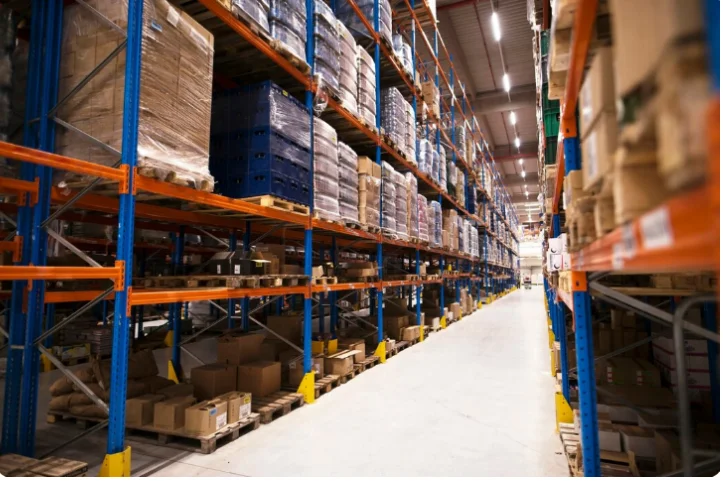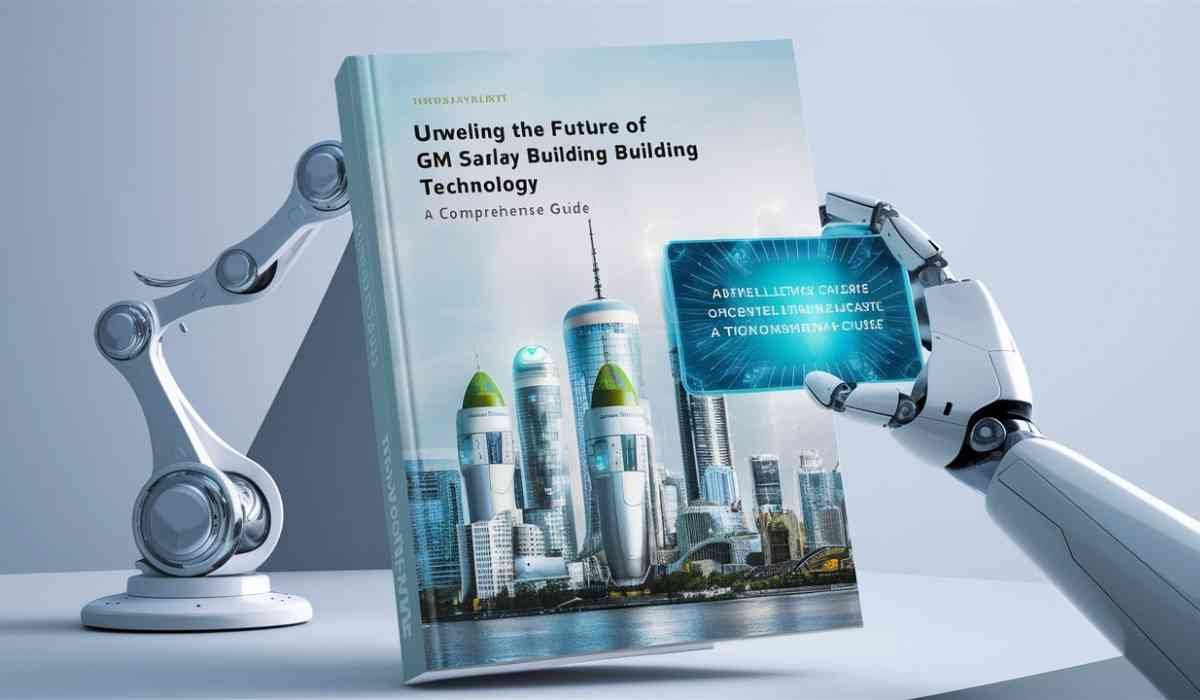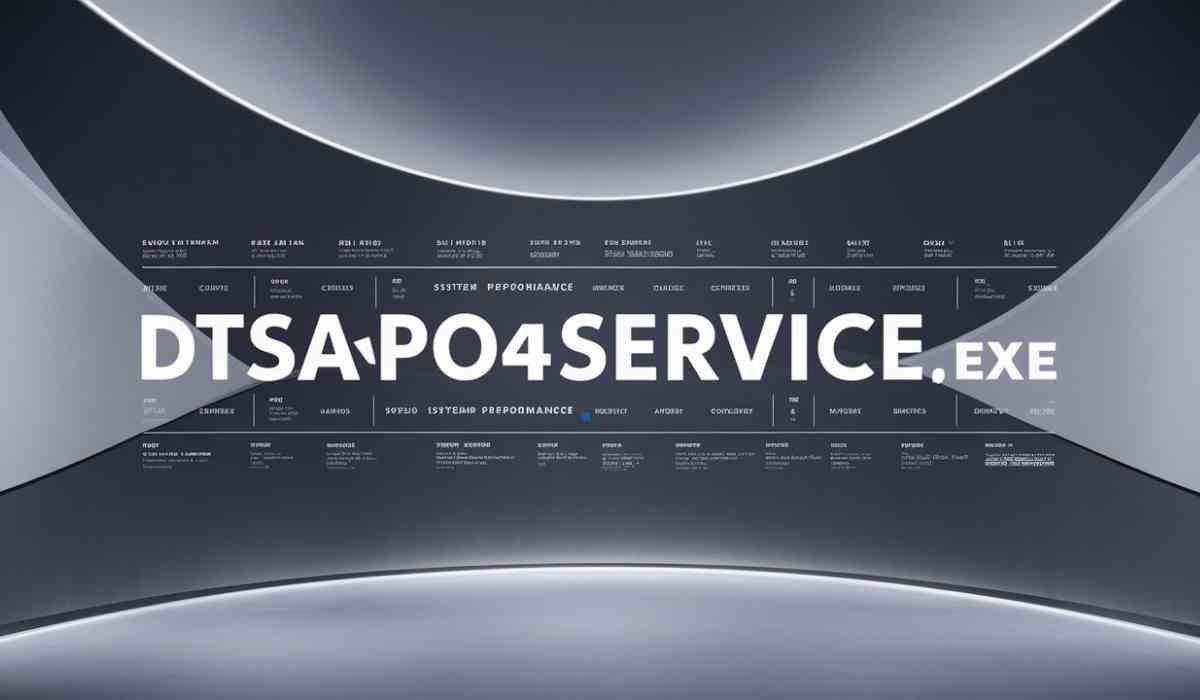As someone who transitioned from paper notebooks to digital note-taking years ago, finding the right software for Windows has been surprisingly challenging. Goodnotes, long celebrated in the Apple ecosystem, finally arrived on Windows, promising to bring its refined handwriting experience to PC users. After extensive use across various projects and workflows, I can share how well this iOS favorite translates to the desktop environment.
Core Features and Real-World Applications
Goodnotes for Windows brings the essential handwriting and annotation features that made the iPad version popular. The infinite canvas approach works particularly well on larger desktop screens, allowing complex mind maps and brainstorming sessions without the constraints of physical page boundaries. During a recent project planning phase, creating interconnected diagrams across multiple virtual pages proved far more intuitive than traditional desktop note applications.
The handwriting recognition technology impresses with its accuracy, converting my admittedly messy handwriting to searchable text with roughly 85-90% accuracy. This OCR functionality extends to imported PDFs and images, making every piece of content searchable. While preparing presentation materials, being able to search through months of handwritten meeting notes for specific project details saved considerable time compared to manual scanning.
PDF annotation stands out as particularly robust. Unlike basic PDF readers, Goodnotes treats PDFs as fully interactive canvases. During contract reviews, the ability to highlight, annotate, and add sticky notes directly onto documents streamlined the feedback process. The lasso tool for moving annotations after placement prevents the permanent commitment anxiety common with other PDF tools.
The template system deserves special mention. Beyond standard ruled and grid papers, custom templates enable specialized workflows. Creating a custom weekly planner template with specific sections for different projects transformed my planning process. However, template management feels less intuitive than the iPad version, requiring more clicks to access frequently used layouts.
Performance Analysis and Metrics
Performance varies significantly based on notebook complexity. Simple text-based notes maintain smooth operation with minimal resource usage – typically 150-200MB RAM with 2-3% CPU utilization. However, notebooks heavy with images, PDFs, and handwritten content can push memory usage to 500-800MB, with occasional CPU spikes to 20-30% during sync operations.
Sync speed depends heavily on notebook size and internet connection. A typical 50-page notebook with mixed content syncs in 10-15 seconds on a standard broadband connection. Larger notebooks exceeding 200 pages can take several minutes for initial sync, though incremental updates happen much faster. The Windows version occasionally shows sync conflicts that require manual resolution, something rarely encountered on iOS.
Startup time measures 4-6 seconds on SSD-equipped systems, with an additional 5-10 seconds for full library loading with 100+ notebooks. The search indexing runs in the background, sometimes causing sluggish performance for 1-2 minutes after launching with a large library.
Pen latency remains a critical factor for handwriting apps. Using a Surface Pro 9 with Surface Pen, latency feels slightly higher than the iPad equivalent – approximately 20-30ms versus the iPad’s 9-20ms. While still usable, the difference becomes noticeable during fast writing sessions.
Detailed Competitor Comparison
OneNote offers deeper Windows integration and comes free with Microsoft 365. Its infinite canvas preceded Goodnotes, and the synchronization with other Microsoft services provides seamless workflow integration. However, OneNote’s handwriting experience feels less refined, lacking the natural pen-on-paper sensation Goodnotes achieves. Organization in OneNote relies on a hierarchical structure that some find restrictive compared to Goodnotes’ flexible folder system.
Notion excels at structured note-taking and database functionality, making it superior for project management and knowledge bases. The collaboration features far exceed Goodnotes’ basic sharing options. However, Notion’s handwriting support remains primitive, and the complexity overwhelms users seeking simple note-taking. Goodnotes wins for visual thinkers and those prioritizing handwritten content.
Xournal++ provides a free, open-source alternative with surprisingly capable handwriting support. The PDF annotation features match Goodnotes in functionality while offering more export options. However, the interface feels dated, sync requires third-party solutions, and the lack of mobile apps limits cross-device workflows. Goodnotes justifies its price through polish and ecosystem integration.
Platform-Specific Considerations
The Windows version clearly derives from its iOS origins, both positively and negatively. Touch interactions work well on devices like Surface tablets, but traditional mouse-and-keyboard usage feels awkward for certain operations. The radial menu designed for finger access becomes cumbersome with a mouse pointer.
Stylus support varies by device. Surface Pen integration works excellently, with pressure sensitivity and tilt recognition functioning properly. Wacom tablets provide good compatibility, though some advanced features like barrel rotation remain unsupported. Generic capacitive styluses work but lose pressure sensitivity, significantly impacting the writing experience.
The Windows ink integration could be deeper. While Goodnotes recognizes Windows Ink input, it doesn’t fully utilize features like the ink workspace or system-wide ink shortcuts. This limitation makes quick note capture less convenient than native Windows solutions.
Technical Requirements and Workflow
Official requirements specify Windows 10 version 1903 or later, 4GB RAM minimum (8GB recommended), and 2GB available storage. Real-world usage suggests 8GB RAM as the practical minimum for smooth operation with multiple notebooks open. Graphics requirements remain modest, though devices with dedicated GPUs handle large PDFs more smoothly.
Installation through the Microsoft Store simplifies deployment but occasionally causes update issues. The alternative direct download version proves more stable but requires manual update management. Initial setup involves creating or signing into a Goodnotes account, with iCloud sync available for users in the Apple ecosystem.
Backup strategies require attention. While Goodnotes provides cloud sync, local backup options remain limited. Exporting notebooks as PDF or Goodnotes format files provides insurance against sync failures. Scheduling weekly exports of important notebooks prevents data loss from sync conflicts or account issues.
Best Practices From Extensive Usage
Organizing notebooks with a consistent naming convention dramatically improves searchability. Prefixing notebooks with dates (YYYY-MM-DD format) or project codes enables quick chronological or categorical sorting. The folder structure supports nesting, but keeping it shallow (2-3 levels maximum) prevents navigation frustration.
Customizing the toolbar for frequent operations saves significant time. Removing unused tools and arranging commonly used pens, highlighters, and shapes in accessible positions streamlines workflow. The Windows version allows toolbar customization per notebook, enabling specialized setups for different use cases.
Managing file sizes prevents performance degradation. Notebooks exceeding 500 pages or 1GB become unwieldy. Splitting large projects across multiple notebooks maintains responsiveness. The outline feature helps navigate within large documents, though it requires manual section marking.
Regular sync verification prevents data loss. The Windows version’s sync indicator occasionally shows false positives. Manually triggering sync before closing important notebooks ensures changes upload properly. Keeping the app running in the background improves sync reliability.
Business Value and ROI Analysis
At $29.99 annually or $9.99 for a one-time purchase (educational pricing available), Goodnotes presents reasonable value for regular users. The cost recovers quickly for professionals replacing physical notebooks or those frequently annotating PDFs. The universal purchase across Windows, iOS, and macOS adds value for multi-platform users.
For students, the organizational features and searchable handwriting justify the investment. The ability to annotate lecture slides, organize notes by course, and search across all content provides tangible academic benefits. The one-time purchase option particularly suits student budgets.
Business users should evaluate collaboration needs carefully. Goodnotes lacks real-time collaboration features expected in professional environments. The export options support sharing final documents but don’t enable collaborative editing. Teams requiring shared notebooks need alternative solutions.
Who Should Use Goodnotes for Windows
Students using Windows devices with stylus support benefit most from Goodnotes. The combination of handwriting, PDF annotation, and organization features aligns perfectly with academic needs. Those already using Goodnotes on iPad gain seamless cross-device synchronization.
Creative professionals who think visually find Goodnotes valuable for brainstorming and concept development. The freeform canvas and handwriting tools support non-linear thinking better than text-based alternatives. Architects, designers, and artists appreciate the sketching capabilities.
Traditional note-takers comfortable with keyboard input might find limited value. The application emphasizes handwriting and drawing over text input. Those seeking robust formatting options or advanced text processing should consider alternatives like Obsidian or Notion.
Users without stylus-capable devices should look elsewhere. While Goodnotes functions with mouse input, the experience feels compromised. The software’s value proposition centers on digital handwriting, making stylus support essential.
Final Verdict
Goodnotes for Windows successfully brings core iOS functionality to Windows devices, though the translation isn’t perfect. The handwriting experience remains best-in-class among Windows applications, and PDF annotation capabilities exceed most alternatives. Cross-platform synchronization works reliably for users within the Goodnotes ecosystem.
Limitations persist: the interface betrays its iOS origins with occasionally awkward desktop interactions, collaboration features remain basic, and performance with large notebooks needs optimization. The Windows Ink integration could be deeper, and some stability issues require attention.
Despite these shortcomings, Goodnotes fills a genuine gap in Windows software for stylus users. The combination of natural handwriting, powerful organization, and reliable search creates a compelling digital notebook solution. For Windows users with appropriate hardware seeking to replace physical notebooks, Goodnotes presents the most polished option currently available.
The software won’t revolutionize note-taking for keyboard-centric users or those needing advanced collaboration. However, for its target audience of stylus users seeking digital paper, Goodnotes for Windows delivers a refined experience that justifies its modest price. The continued development and feature parity with iOS versions suggest a commitment to the Windows platform that bodes well for future improvements.