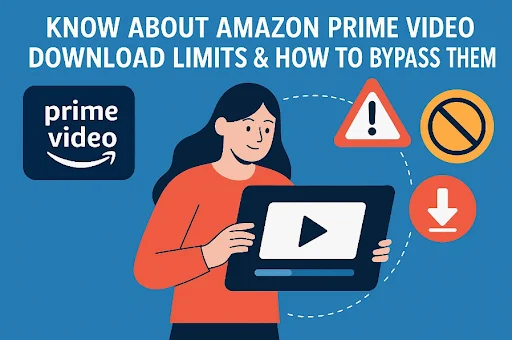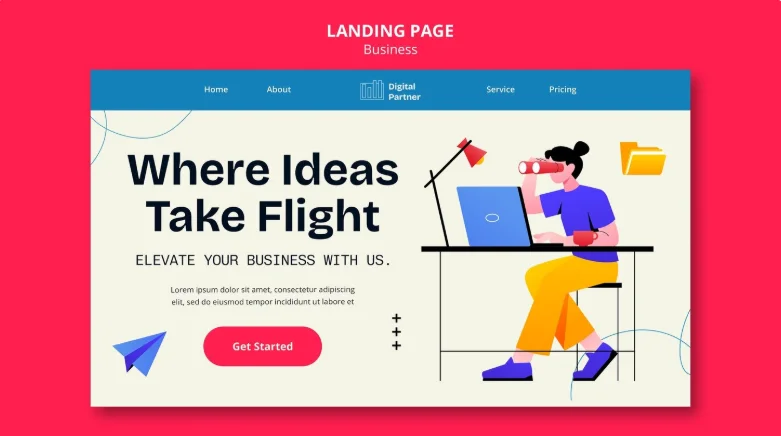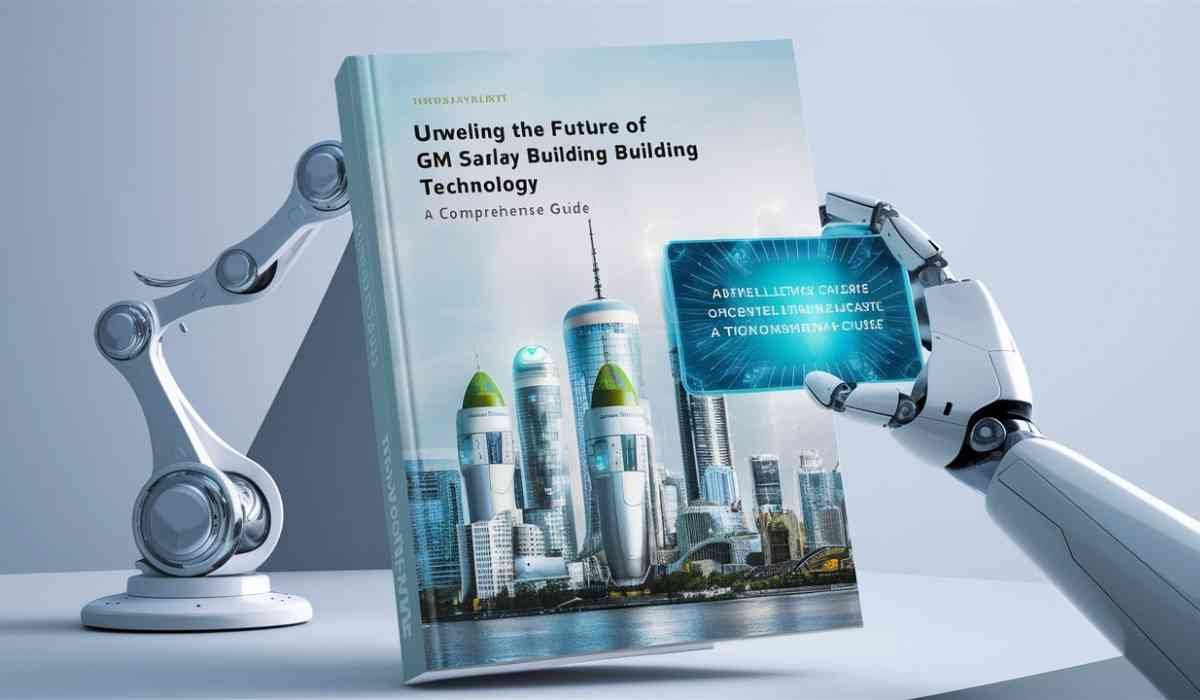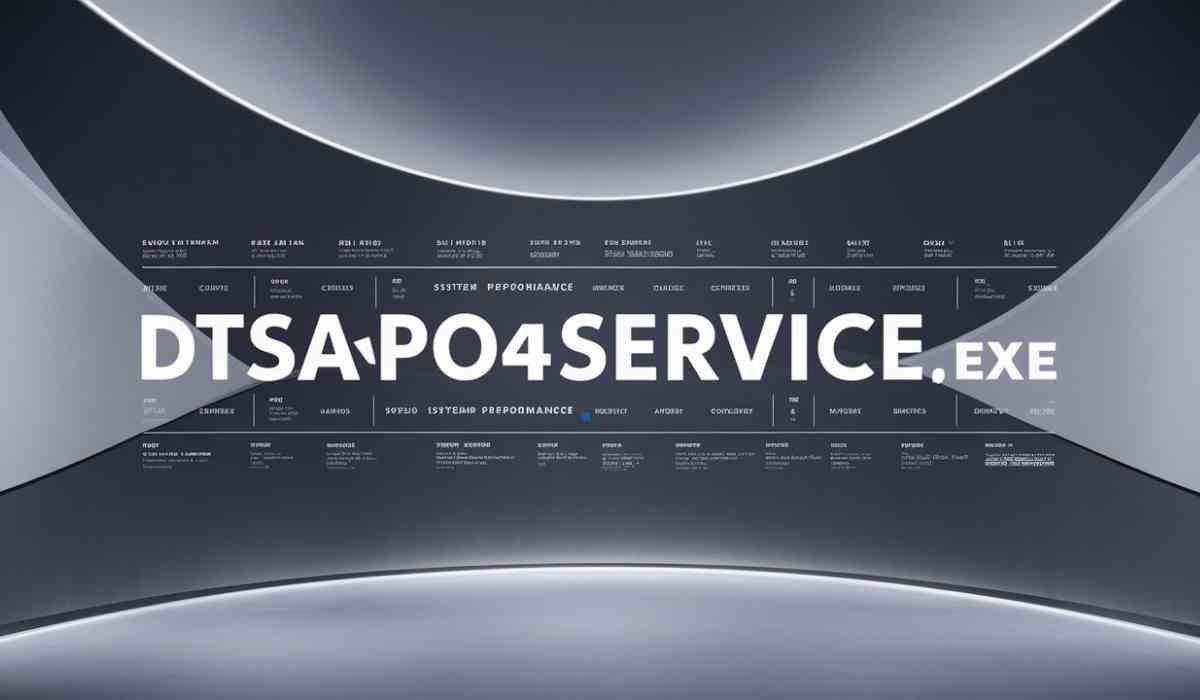Amazon Prime Video offers a convenient way to enjoy movies and TV shows on the go, thanks to its offline viewing feature. However, if you’ve ever run into frustrating restrictions while trying to download content, you’re not alone. The Prime Video download limit can catch users off guard, especially when you’re planning a long trip or trying to juggle content across multiple devices.
In this guide, we’ll break down Amazon Prime download limits, explain how many movies you can download on Amazon Prime, and show you smart ways to bypass these restrictions — including using third-party tools like the CleverGet Amazon Downloader.
Breakdown: Understanding Amazon Prime Video Download Limits
1 Device Limits
Amazon allows you to download content to a maximum of four devices per account. If you exceed this limit, you’ll need to remove a device before downloading to a new one. Keep in mind:
- Only one device can play downloaded content from a specific profile at a time.
- Device registration is crucial — if your device isn’t registered with your Amazon account, you won’t be able to download or play offline content.
2 Title Limits
Wondering how many movies you can download on Amazon Prime? The answer isn’t straightforward, as it varies by region. Generally:
- You can store up to 15–25 titles per account.
- These numbers vary depending on licensing agreements in different countries.
- If you try to download beyond the quota, Amazon will prompt you to delete existing content.
3 Viewing Period Restrictions
Even after successfully downloading, there are time-based limitations to keep in mind:
- You typically have 30 days to begin watching a downloaded title.
- Once playback starts, you must finish watching it within 48 hours.
- After the time limit expires, the title will be automatically removed or locked.
4 Content Availability
Not every title in the Prime Video library is eligible for download. This is mainly due to licensing restrictions:
- Some shows and movies can only be streamed.
- If a title is set to leave the Prime Video catalog, it may disappear from your downloads — even if you haven’t watched it yet.
5 Quality Restrictions
You can choose between SD (Standard Definition) and HD (High Definition) when downloading content. However:
2. How to Avoid Amazon Prime Video Download Restrictions
1 Use an Official Prime Video-Compatible Device
To avoid compatibility issues, use Amazon-approved devices such as:
- Fire Tablets
- Fire TV (with external storage)
- Amazon Kindle
- Prime Video app on Android or iOS
Using the right device ensures smoother downloads and fewer restrictions when enjoying Prime Video offline viewing.
2 Rotate & Manage Downloads
If you’ve hit your Amazon Prime download limit, don’t panic. Simply delete titles you’ve already watched to free up space. This allows you to:
- Stay within the 15–25 title cap
- Clear space for new content on low-storage devices
3 Change Download Quality Settings
A quick way to fit more titles under your quota is by switching to lower quality settings:
- Go to Settings > Streaming & Downloading > Download Quality
- Choose between Good (SD), Better, or Best (HD)
Lowering quality reduces file size, which helps maximize your storage and manage your Prime Video offline viewing more efficiently.
4 Use Streaming Instead of Downloading When Possible
If you’re planning to watch less important content, consider streaming instead of downloading. This reserves your download quota for titles you truly need offline.
Bypass Prime Video Download Limits with Third-Party Downloader
If you frequently face limitations and want a more permanent solution, consider using a trusted third-party tool like CleverGet Amazon Prime Video Downloader. This software allows you to:
- Download Amazon Prime videos without worrying about device or title limits.
- Save videos permanently to your computer in MP4 format.
- Choose download quality, audio track, and subtitle language.
- Watch downloaded content even after the title leaves Prime Video or your membership expires.
Keep in mind: Using third-party tools should be done responsibly and in compliance with local laws and Amazon’s terms of service.
FAQs
Q1. Can I share downloaded Amazon Prime videos?
No. Amazon does not permit sharing downloaded content between accounts. Downloads are tied to the account and device they were originally downloaded on.
Q2. Do downloads stay after canceling Prime membership?
Once your Prime membership ends, you lose access to downloaded content. You must have an active membership to watch your offline videos.
Q3. Can I watch downloaded content abroad?
Yes, but with limitations. If the content isn’t available in your travel region, playback might be restricted or disabled until you’re back in a supported location.
Q4. Is using third-party downloaders safe?
Tools like CleverGet Amazon Downloader are considered safe when downloaded from official sources. However, always ensure the software is reputable and be aware of Amazon’s policies regarding content usage.
Q5. What happens if a title leaves Amazon Prime after I download it?
Even if a title is downloaded, it may be removed from your device once it’s no longer available on Prime Video. This is due to licensing expiration, and unfortunately, there’s no way around it unless you’ve used a third-party tool to retain it.
Conclusion
While Amazon Prime Video offers a robust offline viewing feature, it does come with its share of restrictions — from Prime Video download limits and device caps to viewing time windows and regional content availability. Fortunately, by managing your downloads wisely and adjusting your settings, you can make the most of the experience.
For those seeking more freedom and long-term offline access, tools like CleverGet Amazon Downloader provide a reliable way to download Amazon Prime videos beyond the built-in limitations.
Whether you’re heading off the grid or simply trying to manage family entertainment, understanding and bypassing these restrictions can greatly enhance your viewing experience.