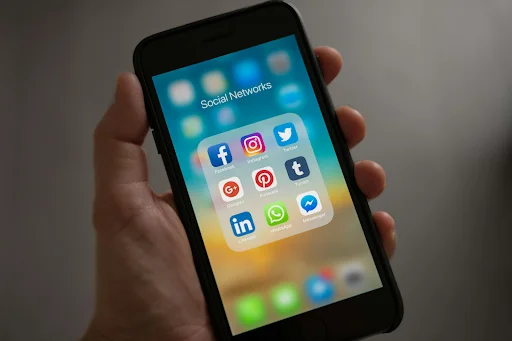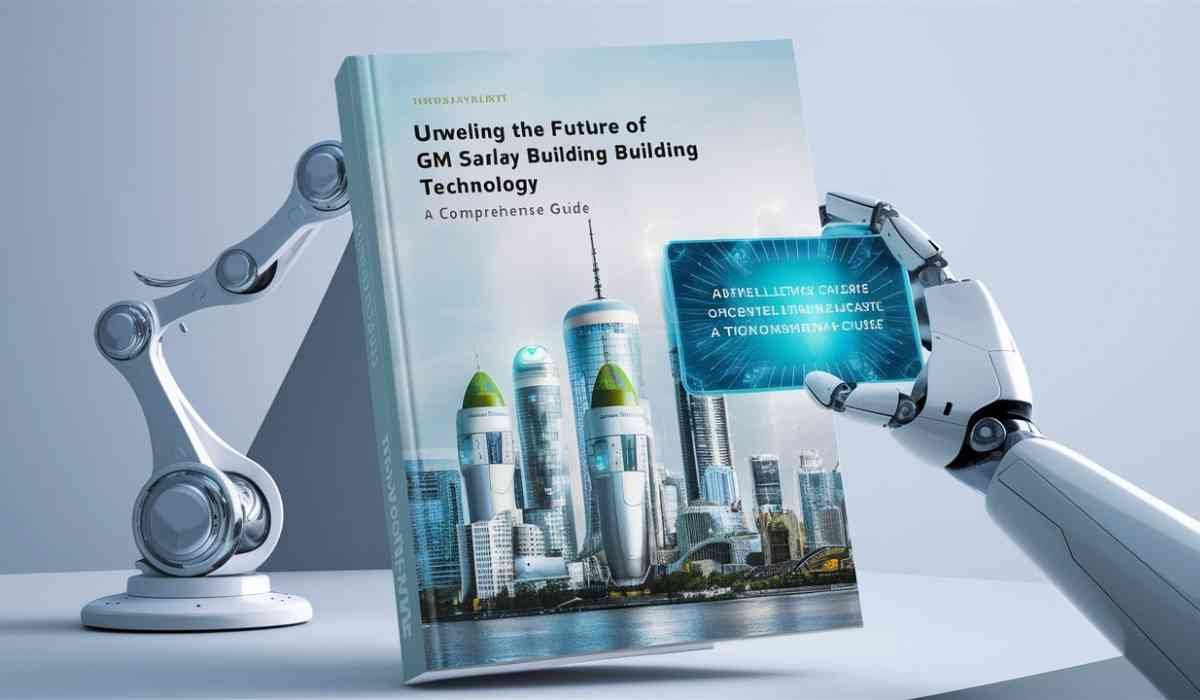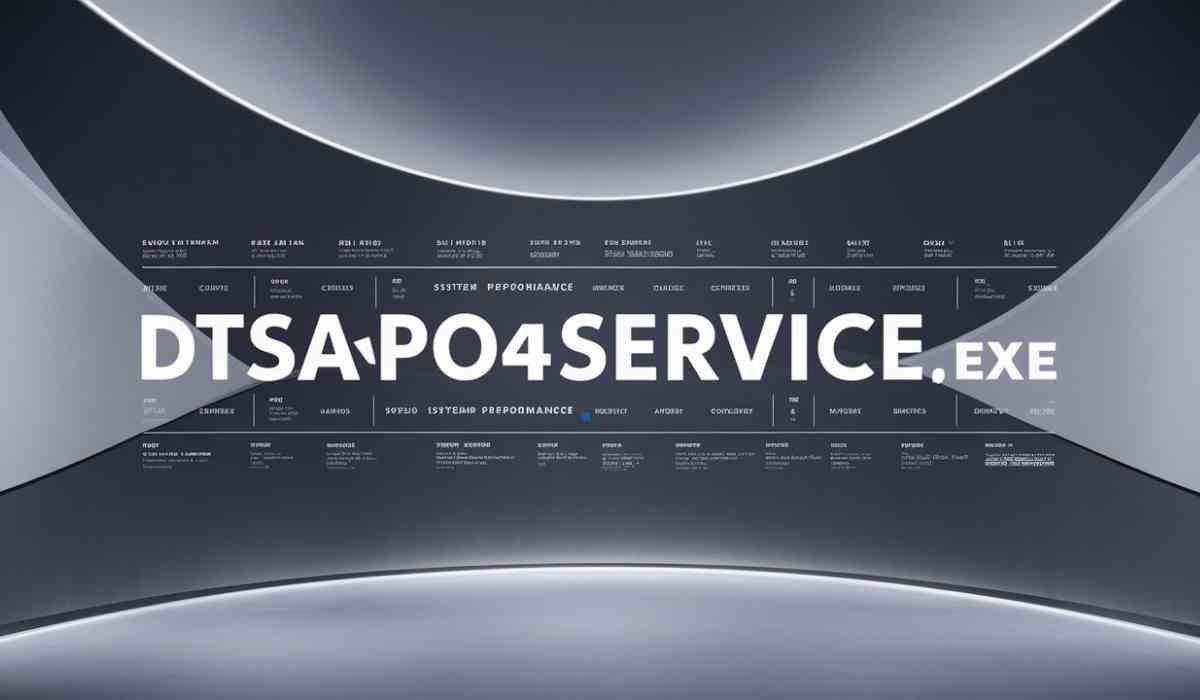Losing Messenger messages is like opening a favorite photo album only to find blank pages. One moment, your conversations, photos, and voice notes are right there; the next, they vanish without a trace. Whether it’s an app crash, an accidental deletion, or a system update gone wrong, the panic can feel overwhelming.
For anyone who has experienced this frustration, it’s clear: Messenger data loss can be stressful, but it’s not the end of the road. Both iPhone and Android users have ways to recover lost messages—some straightforward, others requiring a bit more technical finesse.
Method 1 – Check Archives and Recently Deleted
Before using any other methods, it’s worth checking Messenger’s own hiding spots. Often, “lost” messages aren’t truly gone—they’re hiding in plain sight within Archived Chats or temporarily stored in the Recently Deleted folder. This quick check takes seconds and could save you hours of frustration.
Why this should be your Step Zero:
- It’s Instant & Free: No downloads, no logins, no cost.
- High Success Rate: Many user-reported “losses” are simple archiving mishaps.
- Platform Agnostic: Works identically on iPhone and Android.
I’ve had multiple experiences where conversations I thought were gone forever were quietly waiting in the archive, like a forgotten note tucked into a drawer.
Both iPhone and Android users can swipe through archived chats or check deleted folders, saving hours of unnecessary panic. This simple step is often overlooked, but it’s frequently all that’s needed to recover missing content.
Method 2 – Restore from Backup
Backups are your primary defense against data loss. If you know a recent backup exists, restoring it can recover messages, photos, and attachments – but timing is critical.
For iPhone Users (iCloud Restore):
- Requirement: An iCloud backup must exist from BEFORE you lost the messages.
- Process:
Settings → General → Transfer or Reset iPhone → Erase All Content and Settings.
After erasing, follow setup prompts → Restore from iCloud Backup → Select the relevant pre-loss backup.
Warning: This erases all current data on your iPhone and replaces it with the backup’s state.
For Android Users (Google Drive Backup):
- Requirement: Messenger backup enabled in Google Drive before loss.
- Process: Uninstall & reinstall Messenger → Log in → Tap “Restore” when prompted during setup.
When it Works: A recent, valid backup feels like a time machine, rescuing messages and media you thought were lost forever.
But What If You Don’t Have a Backup?
Life happens. Sometimes backups fail, get turned off accidentally, or simply weren’t created before the crucial data vanished. Maybe the last backup is too old, missing the specific messages or media you desperately need. In these critical situations where your safety net isn’t there,traditional restore methods hit a dead end.
Method 3 – iPhone-Specific: Gbyte Recovery Step-by-Step
For iPhone users, Gbyte Recovery is a game-changer in messenger deleted messages recovery, especially when backups aren’t available. It’s designed to recover lost Messenger messages, photos, videos, voice notes, and stickers—even when no prior local backup exists.
What sets Gbyte apart is its ability to recover content directly from iCloud—no USB cable required. Whether you want to restore entire conversations or selectively retrieve specific attachments, Gbyte gives you full control over the recovery process. Its advanced algorithms deliver a high success rate, even for older deletions or situations where data was partially overwritten.
On top of that, Gbyte Recovery is fully compatible with the latest iOS 26 and new iPhone models, ensuring that even cutting-edge devices are supported. Don’t settle for lost data—rescue the content that matters most with confidence.
Here’s a step-by-step guide:
- Install Gbyte Recovery on your computer and launch the software.
- Choose “Messenger” from the list of supported apps. Then log into your iCloud account within the software.
- Initiate a scan; Gbyte Recovery will detect deleted messages and media.
- Preview results and select specific conversations or attachments to restore. Save recovered data to your computer or restore it directly to the iPhone.
It really is that simple! In just a few clicks, you can rescue what you thought was gone forever.
Pricing:
- Monthly Plan: $49.99
- Annual Plan: $99.99
- Lifetime Plan: $149.99
For those seeking a deeper dive into Gbyte Recovery’s capabilities, testing and performance, you can read full review of Gbyte Recovery.
Method 4 – Android-Specific: Local Cache and Third-Party Recovery
Android devices require a slightly different approach since Gbyte Recovery is iOS-only. While Google Drive covers some cases, missing messages often reside in Messenger’s local cache or device storage. Accessing these hidden files can allow partial recovery.
Local Cache Recovery:
Messenger stores temporary data that sometimes includes deleted messages. Tools like ES File Explorer or built-in file managers can help you locate cached data, but this method is limited and works best immediately after deletion.
Third-Party Recovery Tools:
Reliable software such as PhoneRescue for Android or UltData for Android can scan both internal storage and Messenger app caches to detect deleted messages and media. Step-by-step:
- Install a trusted Android recovery tool on your computer.
- Enable USB debugging on your device (Settings → Developer Options → USB Debugging).
- Connect the phone to the computer.
- Select “Messenger” from the app list and run a scan.
- Preview the recovered messages and media.
- Restore selected items either to your device or export them to your computer.
Practical Tips:
- Ensure Messenger has storage permissions; otherwise, recovery may fail.
- Scan promptly after message deletion for best results.
- Be aware of SD card or fragmented storage; some messages or media may be split across locations.
- Preview everything before restoring to avoid clutter or unnecessary duplicates.
By combining local cache access with third-party recovery, Android users can retrieve both messages and media that might otherwise appear permanently lost. I’ve personally helped recover business chats and personal conversations that seemed gone after system updates, and the results were remarkable.
Preventing Future Data Loss
Once your messages and media are restored, prevention is key. Enable regular Messenger backups, keep the app updated, and store important photos and videos in cloud folders. Periodically exporting critical chat histories adds an extra layer of security, particularly for professional or sentimental conversations. Following these steps ensures that if accidental deletions happen again, your data can be recovered with minimal stress.
Final Verdict – Best Way to Recover Messenger Data in 2025
After exploring archives, backups, and recovery tools, the best approach is clear: for iPhone, Gbyte Recovery offers the most reliable solution for messenger deleted messages recovery, with full media support, cableless iCloud recovery, and selective restore. For Android users, a combination of Messenger cache access and third-party recovery tools provides the best chance to retrieve lost messages and attachments.
In a world where our digital conversations carry personal memories, professional data, and cherished moments, having a reliable recovery method transforms panic into reassurance—turning what seems like permanent loss into a manageable situation.