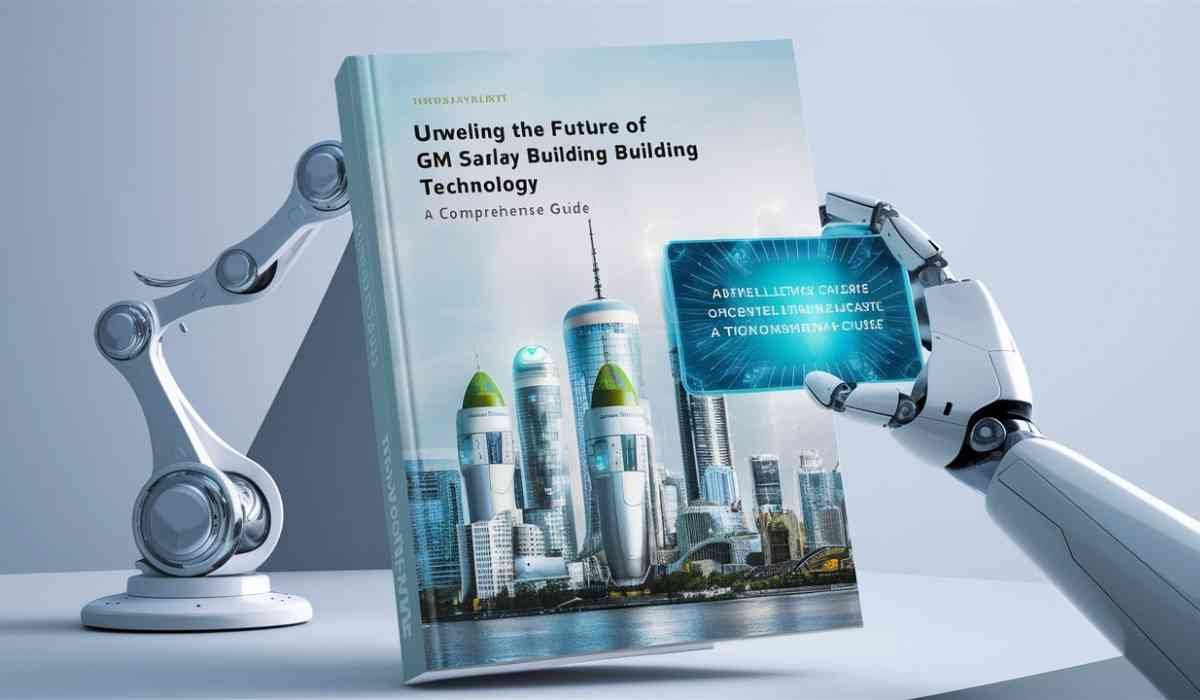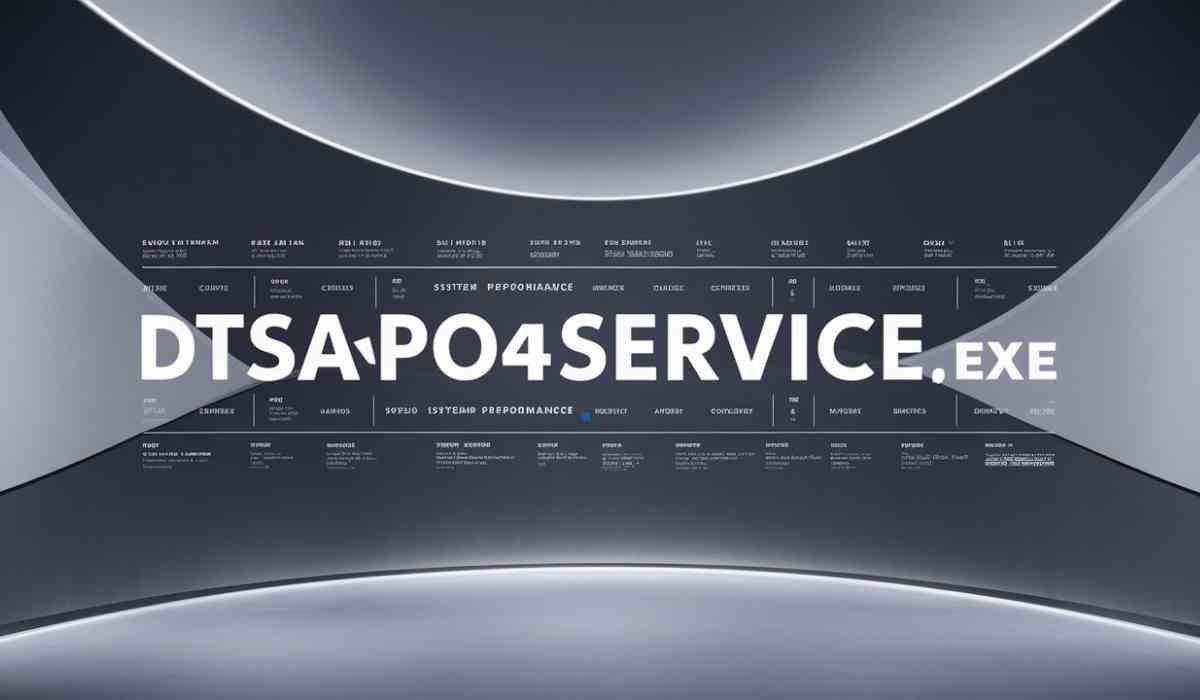Online learning or E-learning is now an integral part of education. It offers flexibility and access. However, anyone who has moved through the virtual classroom knows very well that this convenience comes with its technical problems.
For example, from frozen screens to dropped connections, these errors can be very annoying for both students and instructors. As a result, it breaks your concentration and makes it harder to learn.
But fear not! Most of the technical issues in online classes can be fixed with a little knowledge and a step-by-step troubleshooting method.
Therefore, this blog is written to help you understand these challenges because troubleshooting common technical issues in online classes is important for a smooth learning experience.
The Foundation: Before You Panic, Check the Basics
Before you get stressed, first check these basic things. Often, a simple fix is all you need!
Is your internet connection working properly?
To begin with, check if your Wi-Fi connection is on or if the signals are coming properly. Try turning your Wi-Fi off and then on again. Additionally, you could restart your internet box (router). If needed, ask others using the same internet to pause high-bandwidth activities like streaming movies or downloading large files.
Restart Your Device
Next, try turning your computer or tablet off and then on again. Sometimes, this can fix many small problems.
However, if you’re a busy working professional and don’t have the time to deal with these technical problems, you can ask experts from online class help services to take my online class for me and handle everything smoothly.
Cables & Connections
Also, if you’re using a desktop computer, make sure all the wires are plugged in tightly (power, CPU, internet, screen).
Webcam/Microphone Permissions
Moreover, check if your laptop, computer or web browser permits your online class tool to access your web camera and microphone. If not, then you have to go into your computer’s settings or your browser’s settings to check this.
Software Updates
Finally, ensure your computer’s main operating systems (Windows or macOS), your internet browser (like Chrome or Firefox), and your online class tool (like Zoom or Google Meet) are all updated. Old versions can cause problems.
What are the Technical Issues in Online Classes?
Let’s look at specific problems you might run into:
1. I Can’t Hear Anyone / No One Can Hear Me! (Audio Issues)
This is a very common and frustrating problem. After all, good sound is super important for online classes.
Problem: You can’t hear your teacher or classmates, or they can’t hear you.
Solutions (How to overcome technical issues in online classes?):
- First, check the sound: Make sure your computer’s sound is turned up. Check if your speakers or headphones are plugged in and working. Also, check the volume inside your class app.
- Next, choose the right mic and speaker: Your class app lets you pick which mic and speaker to use. Choose the correct ones, like your headset mic, not your laptop mic.
- Then, Microphone mute: Look for the mic icon. If it’s red or crossed out, you’re muted. Click it to unmute. If the teacher muted you, ask politely in the chat.
- After that, test your microphone: Use your computer’s sound settings to check if the mic is picking up your voice.
- If that doesn’t help, check your headphones: Unplug and plug in your headphones. Try them on another device to see if they work.
- Also, Browser/App Permissions: Make sure your browser or app is allowed to use your mic.
- Finally, close extra apps: Other apps using sound can cause problems, so close any you don’t need.
2. My Video is Frozen / Choppy / Black! (Video Issues)
Seeing and being seen are important for connecting in class. A broken camera can be a big pain.
Problem: Your camera picture is frozen, blurry, jumpy, or just black.
Solutions:
First, check the Webcam Connection. If your camera plugs in, make sure it’s connected properly. If needed, try another USB port.
Next, check the Webcam On/Off Button. Some webcams have a switch or cover. Make sure it’s turned on and not blocking the camera.
Then, check Browser/App Permissions. Make sure your browser or class app can use your camera. Due to these complexities, sometimes you may wonder, “Can I pay someone to take my online class?” The answer is yes. Online class help services can help you attend your class, allowing you to focus on other professional or personal commitments.
After that, close Other Applications. Only one app can use your camera at a time, so close any other apps that might be using it.
Also, check the Bandwidth. Slow internet can make a video look bad. If possible, lower the video quality in your class app.
Finally, check the Lighting. Your video may look unclear if your room is dark. Sit in a well-lit area with light in front of you.
3. I Keep Getting Disconnected / My Screen is Freezing! (Connectivity Issues)
This is often the worst problem, as it completely cuts you off from the class.
Problem: You keep getting disconnected, things are slow, or your whole screen freezes during class.
Solutions:
- First, Strengthen Your Wi-Fi Signal: Move closer to your Wi-Fi box. If possible, use a cable (Ethernet) for a faster and more stable connection.
- Next, Reduce Network Congestion: Ask others to pause big downloads, movie streaming, or gaming during your class.
- Then, restart the Router: Unplug your internet box for 30 seconds, then plug it back in. This often fixes small issues.
- After that, Clear Browser Cache and cookies: Go to your browser settings and clear “cache” and “cookies” to improve its performance.
- Also, Close Unnecessary Tabs/Applications: Too many open tabs or apps can slow things down. Close what you don’t need.
- Furthermore, check Internet Speed: Use a site like Speedtest.net. If it’s very slow, contact your internet provider.
- Finally, Firewall/Antivirus: These may block your class connection. Try turning them off briefly (be careful!) and then turning them back on.
4. The Platform Isn’t Loading / Pages Are Blank! (Platform-Specific Issues)
Sometimes the problem isn’t with your computer or internet, but with the website where your class is held (like Canvas, Moodle, or the Zoom website itself).
Problem: The online class website won’t load, pages are empty, or some features don’t work.
Solutions:
- Use a Supported Browser: First, use a browser like Chrome, Firefox, or Edge. Some sites don’t work well with Safari.
- Update Your Browser: Make sure your browser is the latest version.
- Clear Browser Cache & Cookies: Clear your cache and cookies to fix pages that don’t load right.
- Disable Browser Extensions: After that, turn off add-ons like ad blockers, as they may cause issues.
- Try Incognito/Private Mode: You can also use Incognito or Private Mode to turn off extras and use fresh settings. This can help fix browser issues.
- Check Platform Status Page: In the meantime, visit your class platform’s status page to see if there’s a service problem.
- Restart Your Computer: Restart your computer to fix small hidden problems.
When You Can’t Fix It: Ask for Help!
Even with all these tips, some problems need more help.
- Inform Your Instructor: If something goes wrong, tell your teacher right away. They might help or excuse a short absence.
- Consult IT Support: For bigger tech issues, contact your school’s IT team. They know your school’s systems best.
- Check Platform Support: For more help, use the class app’s help section or support team (like Zoom or Teams).
Do This Before Class: Stop Problems Before They Start!
Being prepared is always best!
- First, Test Your Setup Regularly: Before class, check your sound, video, and internet.
- Also, have a Backup Plan: Use your phone’s hotspot if the internet fails and keep wired headphones handy.
- Next, Maintain Your Device: Keep your software updated and run antivirus scans.
- Then, Practice Good Internet Habits: Avoid streaming or big downloads during class.
- Finally, Optimize Your Environment: Choose a quiet, well-lit place with few distractions.
End Note
Technical issues are a normal part of online learning. However, by knowing these common issues and how to fix them, you can keep your learning smooth and enjoy your online classes more. So, don’t let a small glitch turn into a big problem. Instead, learn to fix it and be confident in your online classroom!